Gatsbyのブログに目次を追加した
2020-06-29
Table of Contents
はじめに
Gatsbyで作成したこのブログに目次を追加したので、実装方法を残しておきます。
データソースがMDXでgatsby-plugin-mdxを使っている前提の記事となっています。
ページ内の見出しにidを振る
まず、ページ内リンク用に見出しごとのidが必要です。 以下のプラグインで対応しました。 gatsby-remark-autolink-headers
Note: if you are using gatsby-remark-prismjs, make sure that it’s listed after this plugin. Otherwise, you might face an issue described here: https://github.com/gatsbyjs/gatsby/issues/5764.
gatsby-remark-autolink-headers | GatsbyJS#How to use
とのことなので、gatsby-remark-prismjsを使っている場合は、gatsby-remark-autolink-headersの後に記述。
module.exports = {
...
plugins: [
...
{
resolve: `gatsby-plugin-mdx`,
options: {
extensions: [`.mdx`, `.md`],
defaultLayouts: {
default: require.resolve("./src/components/Layout.tsx"),
},
gatsbyRemarkPlugins: [
...
`gatsby-remark-autolink-headers`,
`gatsby-remark-code-titles`,
{
resolve: `gatsby-remark-prismjs`,
options: {
classPrefix: "language-",
inlineCodeMarker: true,
aliases: {},
showLineNumbers: true,
noInlineHighlight: false,
},
},
],
},
},
],
};目次のデータを取得する
目次のデータをGraphQLで取得する必要があります。実際に取得してみます。
GraphQLに目次用のクエリを追加する
gatsby-plugin-mdxを使っているので、クエリにtableOfContentsを追加すればデータを取得できます。
query BlogPost($path: String) {
mdx(frontmatter: { path: { eq: $path } }) {
tableOfContents
}
}http://localhost:8000/___graphqlにアクセスするとGraphiQLが使えるので確認してみます。 以下のように、目次のデータが取得できていることが確認できました。
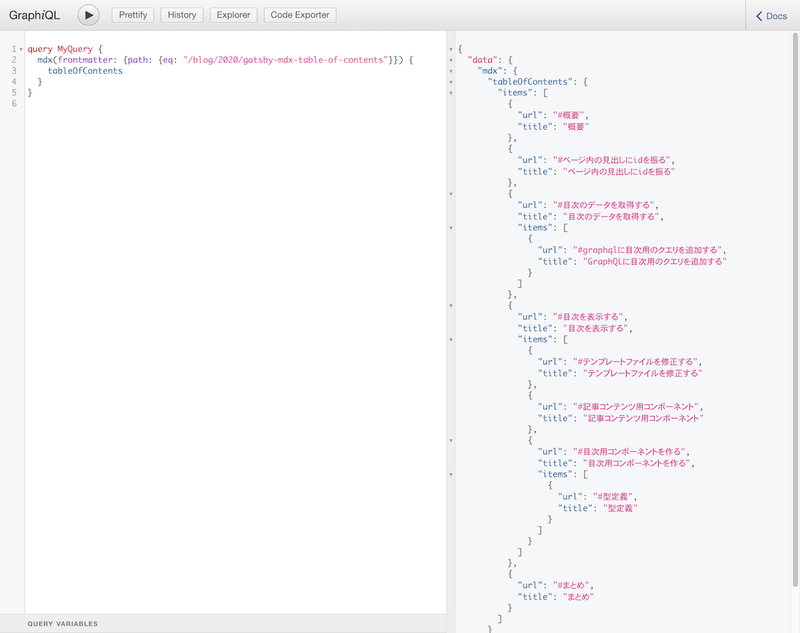
目次を表示する
目次のデータが取得できたので、UIに落としこみ表示させてみます。
テンプレートファイルを修正する
テンプレートファイルでクエリを投げて、取得したデータを目次用のコンポーネントにPropsで渡します。
import * as React from "react";
import { graphql, PageProps } from "gatsby";
import SEO from "../components/Seo";
import Layout from "../components/Layout";
import Post from "../components/Post";
import { BlogPostQuery } from "../../types/graphql-types";
import { BlogPostPageContext } from "../gatsby-node";
export type Props = PageProps<BlogPostQuery, BlogPostPageContext>;
const BlogPostTemplate: React.FC<Props> = ({ data, pageContext }) => {
const { body, tableOfContents, frontmatter } = data.mdx;
return (
<Layout pageType={"post"}>
<SEO title={frontmatter.title} description={frontmatter.description} />
<Post
body={body}
tableOfContents={tableOfContents} frontmatter={frontmatter}
pageContext={pageContext}
/>
</Layout>
);
};
export default BlogPostTemplate;
export const pageQuery = graphql`
query BlogPost($path: String) {
mdx(frontmatter: { path: { eq: $path } }) {
body
tableOfContents frontmatter {
title
date
tags
path
description
}
}
}
`;記事コンテンツ用コンポーネント
目次表示用のTocコンポーネントに、tableOfContents.itemsの配列を渡しています。
※emotionによるCSSの記述は省略しています。
import * as React from "react";
import { css } from "@emotion/core";
import tw from "twin.macro";
import { MDXRenderer } from "gatsby-plugin-mdx";
import media from "../styles/customMediaQuery";
import Navigation from "./Navigation";
import PostTagList from "./PostTagList";
import Share from "./Share";
import Toc from "./Toc";
import { Maybe, MdxFrontmatter, Scalars } from "../../types/graphql-types";
import { BlogPostPageContext } from "../gatsby-node";
type Props = {
body?: Scalars["String"];
tableOfContents: Maybe<Scalars["JSON"]>;
frontmatter?: Maybe<MdxFrontmatter>;
pageContext: BlogPostPageContext;
};
const Post: React.FC<Props> = ({
body,
tableOfContents,
frontmatter,
pageContext,
}) => {
const { title, date, tags, path } = frontmatter;
const previousPost = pageContext.previous;
const nextPost = pageContext.next;
const previousPagePath = previousPost && previousPost.frontmatter.path;
const previousLabel = previousPost && previousPost.frontmatter.title;
const nextPagePath = nextPost && nextPost.frontmatter.path;
const nextLabel = nextPost && nextPost.frontmatter.title;
const isBrowser = typeof window !== `undefined`;
return (
<>
<p css={titleText}>{title}</p>
<p css={dateText}>{date}</p>
<PostTagList tags={tags} />
<div css={postWrap}>
<Toc tableOfContents={tableOfContents.items} />
<div css={post} className="post">
<MDXRenderer>{body}</MDXRenderer>
</div>
</div>
<Share
url={isBrowser ? `${location.origin}${path}` : ""}
title={title}
tags={tags}
/>
<Navigation
previousPagePath={previousPagePath}
previousLabel={previousLabel}
nextPagePath={nextPagePath}
nextLabel={nextLabel}
/>
</>
);
};
export default Post;目次用コンポーネントを作る
Propsで渡された目次用のデータは下記のように任意の階層でネストされた構造となっているので、Reactで再帰的にレンダリングさせてみます。
[
{
"url": "#はじめに",
"title": "はじめに"
},
{
"url": "#ページ内の見出しにidを振る",
"title": "ページ内の見出しにidを振る"
},
{
"url": "#目次のデータを取得する",
"title": "目次のデータを取得する",
"items": [
{
"url": "#graphqlに目次用のクエリを追加する",
"title": "GraphQLに目次用のクエリを追加する"
}
]
},
{
"url": "#目次を表示する",
"title": "目次を表示する",
"items": [
{
"url": "#テンプレートファイルを修正する",
"title": "テンプレートファイルを修正する"
},
{
"url": "#記事コンテンツ用コンポーネント",
"title": "記事コンテンツ用コンポーネント"
},
{
"url": "#目次用コンポーネントを作る",
"title": "目次用コンポーネントを作る",
"items": [
{
"url": "#型定義",
"title": "型定義"
}
]
}
]
},
{
"url": "#まとめ",
"title": "まとめ"
}
]Itemsの中で自身を再帰的にレンダリングしています。
mapで処理中の値(itemという名前のオブジェクト)がitemsを持っていれば再帰的にレンダリングするようになっています。階層が深くなりがちなメニューとかにも使えそう。
※emotionによるCSSの記述は省略しています。
import * as React from "react";
import { css } from "@emotion/core";
import tw from "twin.macro";
import media from "../styles/customMediaQuery";
type Props = {
tableOfContents: TocItems[];
};
type TocItems = {
url: string;
title: string;
items?: TocItems[];
};
const Items: React.FC<{ tableOfContents: TocItems[]; depth: number }> = ({
tableOfContents,
depth,
}) => {
return (
<ul css={list}>
{tableOfContents.map((item) => (
<li
css={listItem}
key={item.url}
style={{
paddingLeft: depth !== 0 ? "1em" : "0",
}}
>
<a href={item.url}>{item.title}</a>
{item.items && (
<Items tableOfContents={item.items} depth={depth + 1} /> )}
</li>
))}
</ul>
);
};
const Toc: React.FC<Props> = ({ tableOfContents }) => {
return (
<div css={toc}>
<h3 css={heading}>Table of Contents</h3>
<Items tableOfContents={tableOfContents} depth={0} />
</div>
);
};
export default Toc;型定義
TypeScript 3.7から再帰的なType Aliasesの定義が可能になったので、以下のように定義しています。 TypeScript: Handbook - TypeScript 3.7#(More) Recursive Type Aliases
type TocItems = {
url: string;
title: string;
items?: TocItems[];
};まとめ
gatsby-transformer-remarkだとtableOfContentsのクエリでhtmlのタグが取得できたと思うが、gatsby-plugin-mdxだと配列で返ってきたのでコンポーネントを作ることになった。
Reactで初めてコンポーネントの再帰処理を書いた。
実際のコードはこちら。 https://github.com/dnrsm/blog